Create
Create introduction
Create is the essential monitoring tool from PA Media that provides access to all of the our latest stories and other information sources to help users stay ahead of the news agenda. The latest version of Create offers fast and easy access to articles, images, curated social media, schedules and PA Media’s news diary, plus saved searches and email notifications that can be tailored for any area of interest.
Why Create?
- Access PA Media’s trusted news coverage which is updated around the clock as stories break
- Quickly search all of PA Media’s latest content in a single place
- Track the news agenda using PA Media’s dynamically updated schedules
- Follow stories and customise your updates
- Receive email notifications that match your interests, delivered in real time, or scheduled to a time of your choosing
- Create is fully optimised for mobile, allowing for updates direct to your device.
- Video will be available in a future release for customers who subscribe to the video service
How do I log in to Create?
-
All users need to access Create with their registered email address. If your email is not recognised when you use the login box, please contact [email protected] to set up your account
-
When your email is set up to access Create enter it into the login box
-
You will receive a confirmation email with a link or code to access the site
-
Following this link or entering the code takes you to the homepage
Your login will last for 30 days, after which you will need to re-enter your email to get a further 30 days' access via a link or code. You’ll be prompted and guided in this process.
Adding temporary users
If you want to add a temporary user who doesn’t have a company email address, you can do this by clicking on the cog icon at the top of Explore, by your username.

You can then create a temporary account for users on any email address, valid up to a specified date (maximum two weeks). You can cancel these seats from this page at any time.
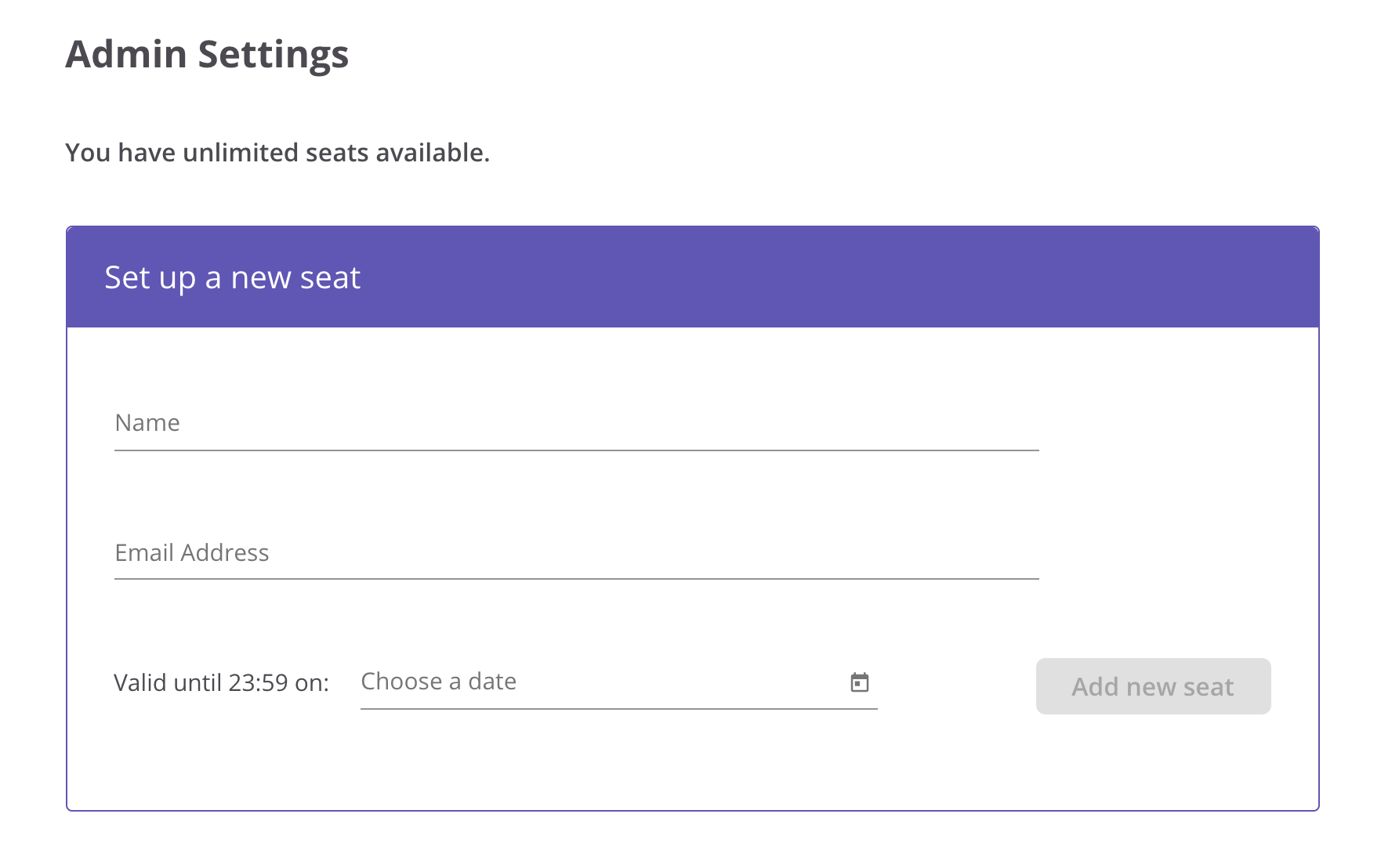
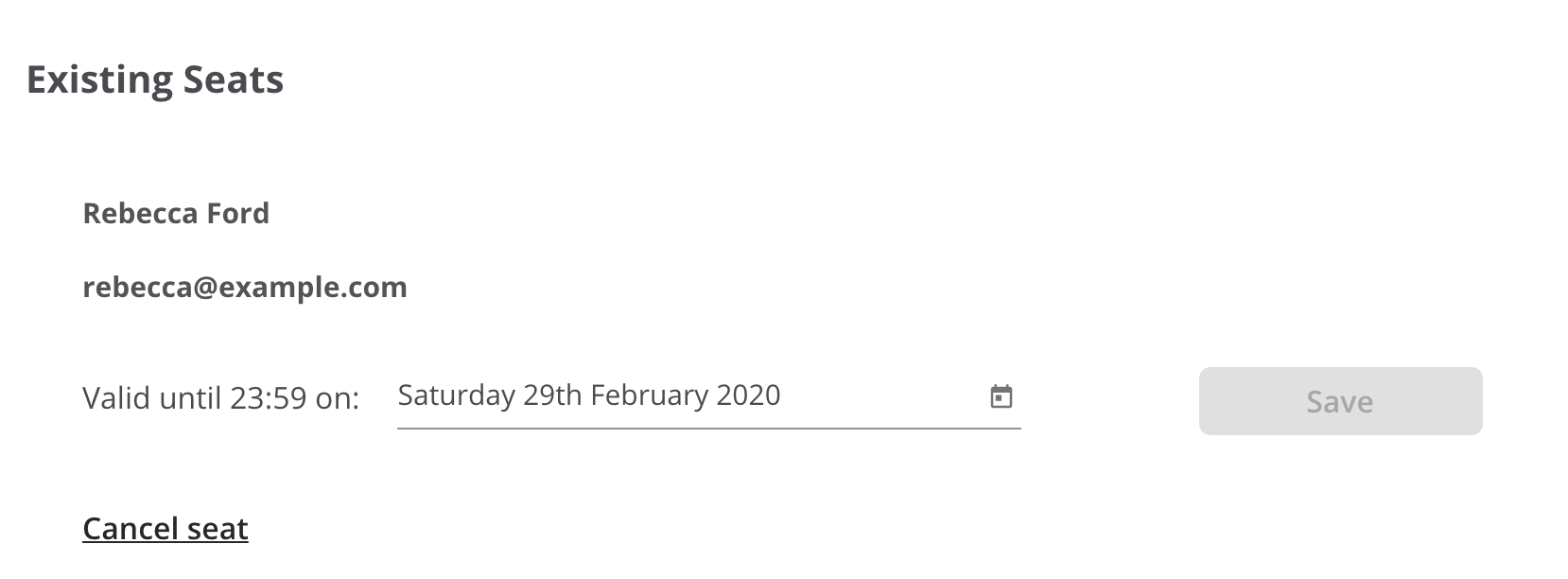
Menu and latest content view
The Create landing page presents a firehose view where you can easily browse or navigate to relevant content:
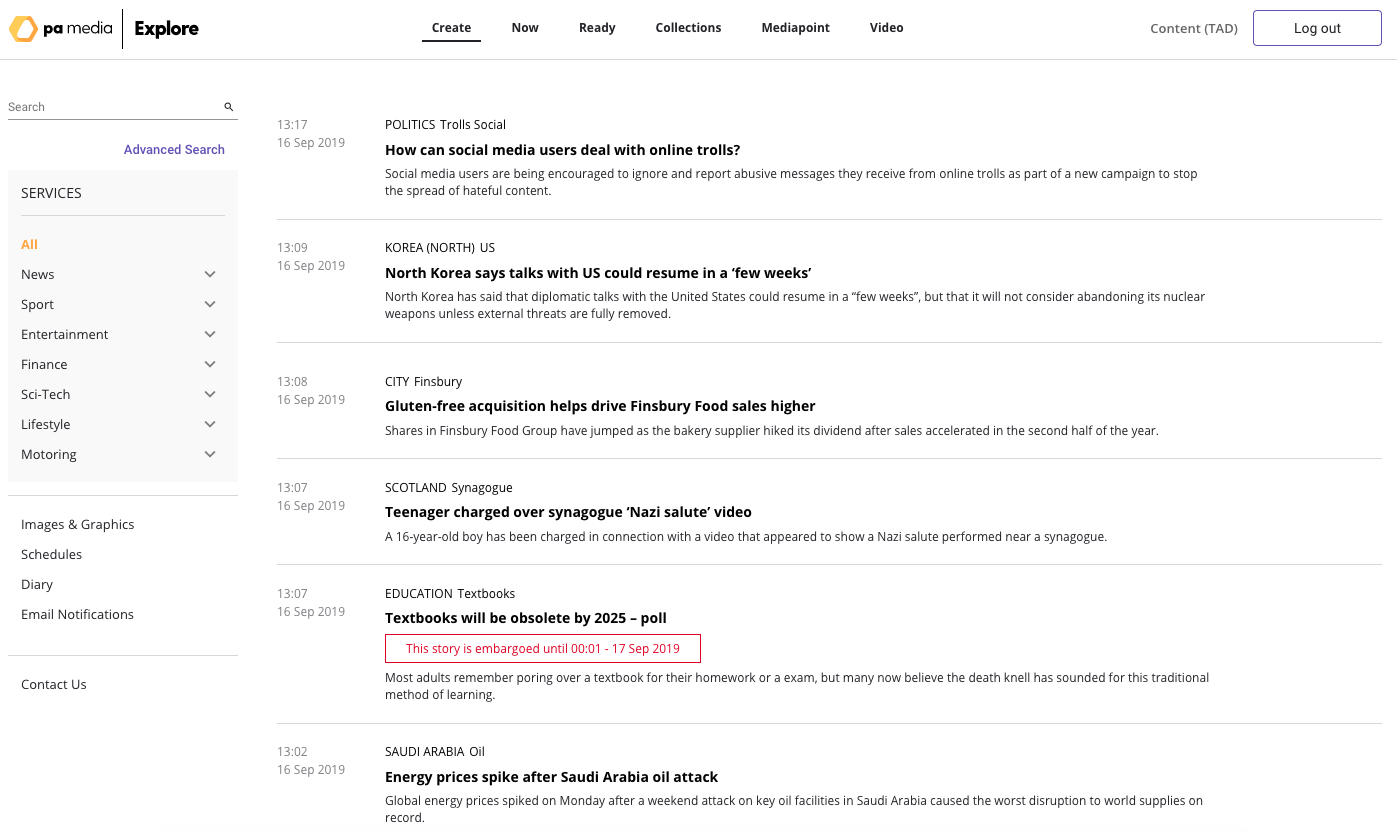
Using the firehose viewFrom this page you can:
- Browse the firehose of available content by scrolling
- Search all content types using the search box
- Filter by content area using the left-hand menu
- View available asset types with icons on the right-hand side
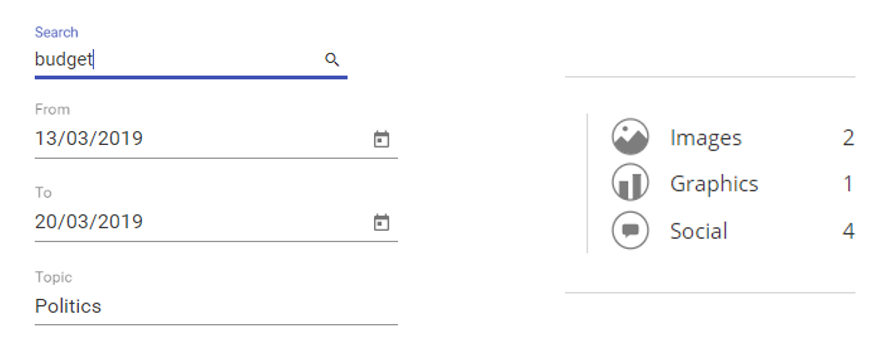
Examples of search functionality and asset types displayed in firehose
You can use Create to browse the latest content from the main page view (shown below).
This is a feed of our Leads, Sidebars, Alerts, Press Releases, Advisories and Latest stories – sorted latest first and shown as previews.
Colour codes:
- The main Leads and Sidebars do not have any coloured labels associated with them
- 'Alerts' are written in red with a pink background
- 'Advisories' have a green label next to them
- 'Press releases' have a blue label
- 'Latest' stories have an orange label
If a story has related associated assets (images, graphics or social posts) then this is indicated to the right of the preview
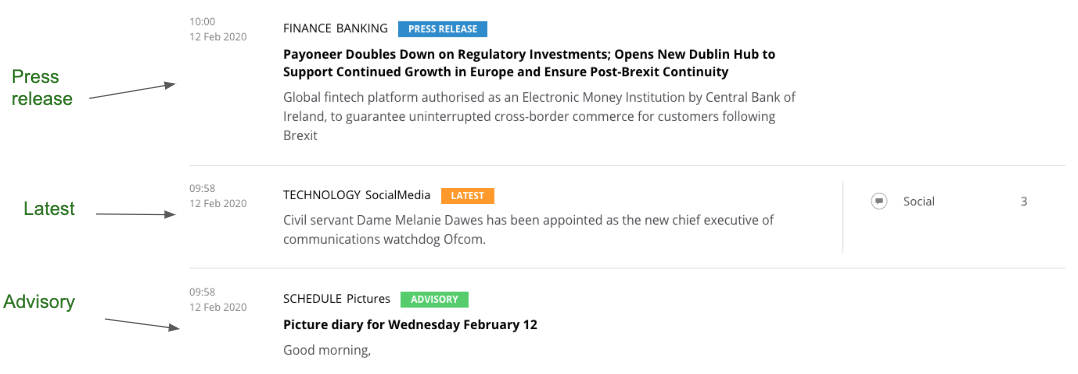
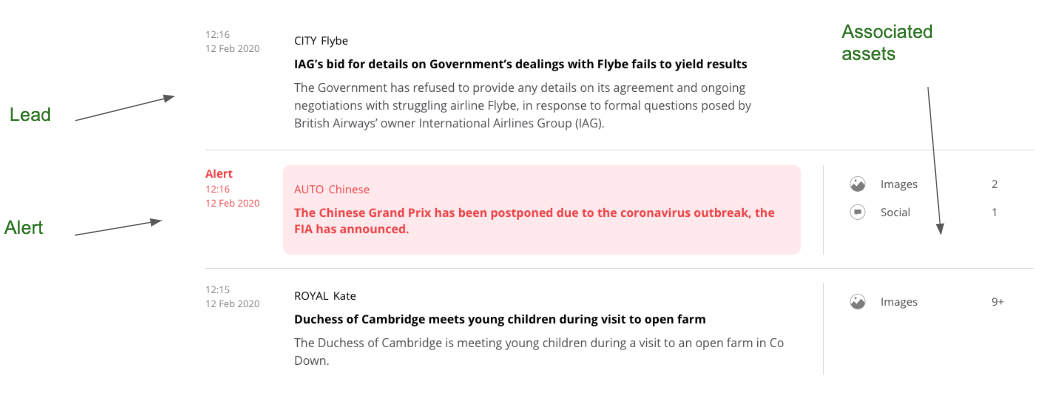
Search
The menu on the left includes our Search box and Advanced Search option.
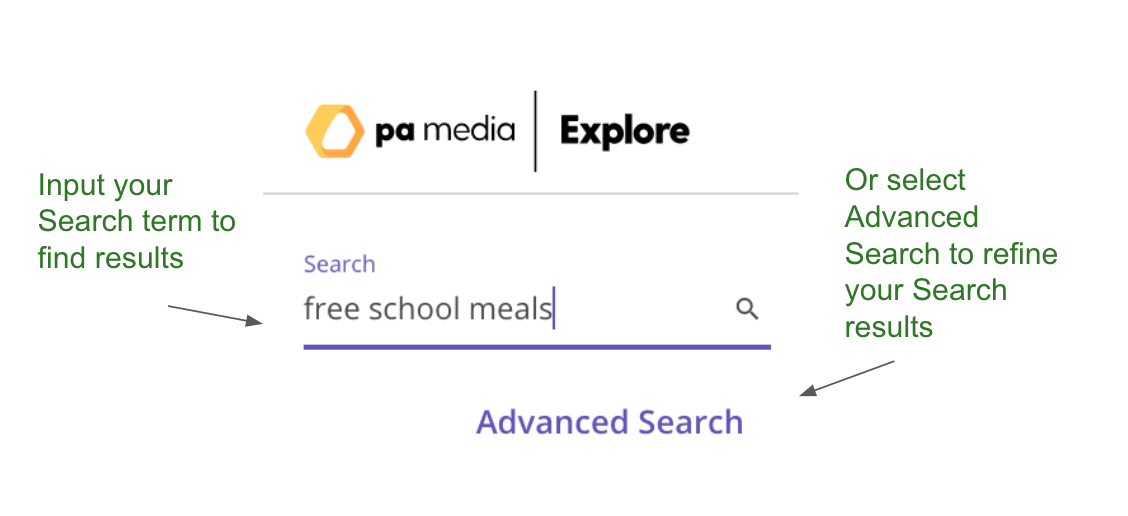
Advanced Search
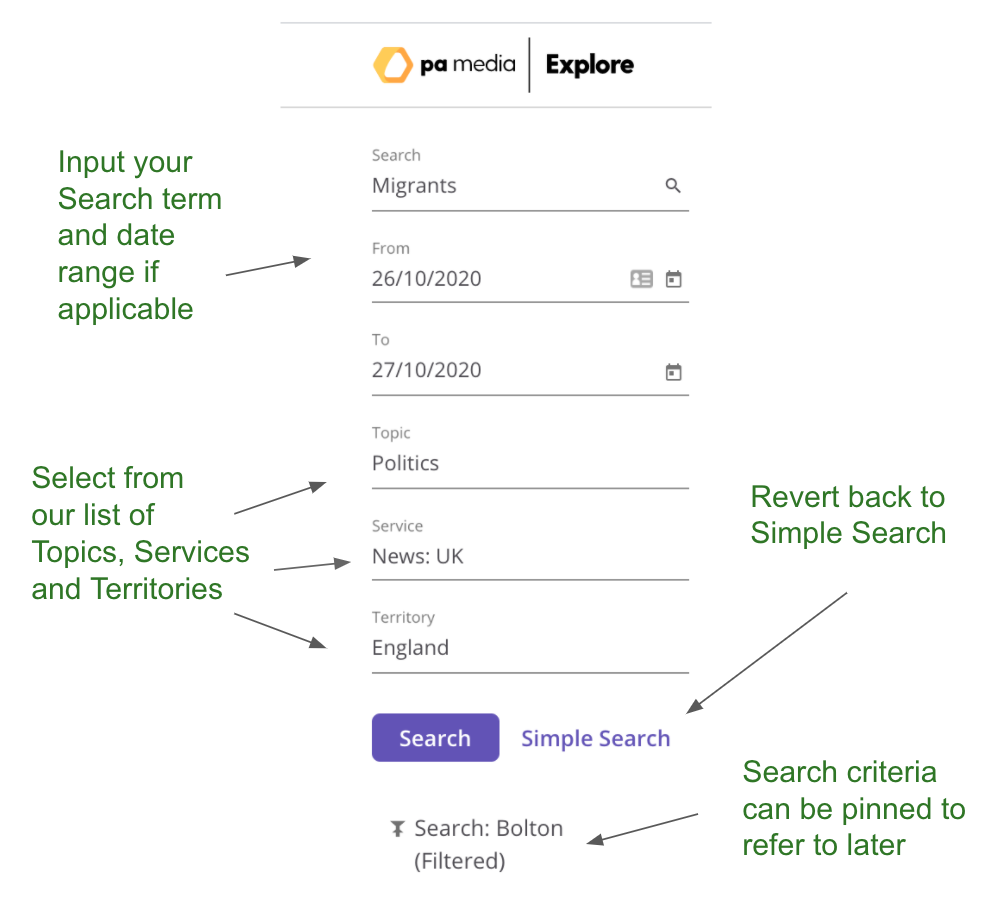
Below Search are our links to the Image & Graphics, Schedule, Diary, Email Notifications and Contact pages.
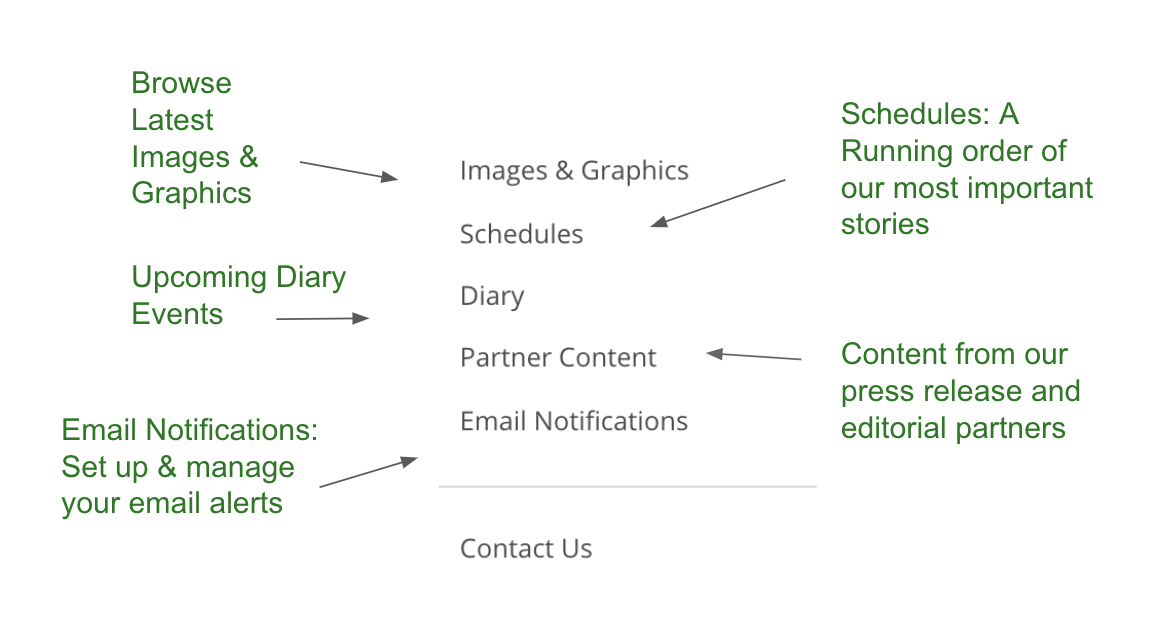
When you click into a story you can see all the text, images, graphics and social posts published that day that are associated with that story.
When you click to open a story with multiple asset types it is shown like this:
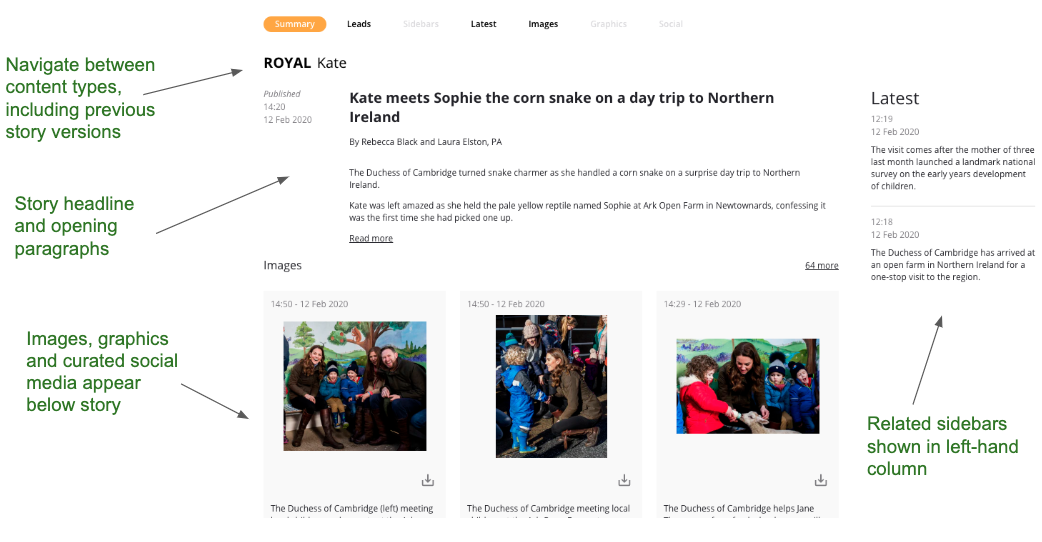
We call this an event. All the text and assets (images, graphics and social posts) that were published on one day will be linked from this event page.
Email Notifications
You can create up to 20 different email notifications tailored to your specifications.
Real-time notifications allow you to get the latest updates on news relevant to your chosen criteria, delivered direct to your newsroom or chosen device.
Notifications can include official corrections, advisories and embargoed stories, depending on customer entitlements.
You can set your notifications to include or exclude certain topics or territories.
Latest text updates for developing stories or press releases can also be included.
You can create a custom email subject line to encapsulate your search criteria, making it easier to know what's arrived in your inbox.
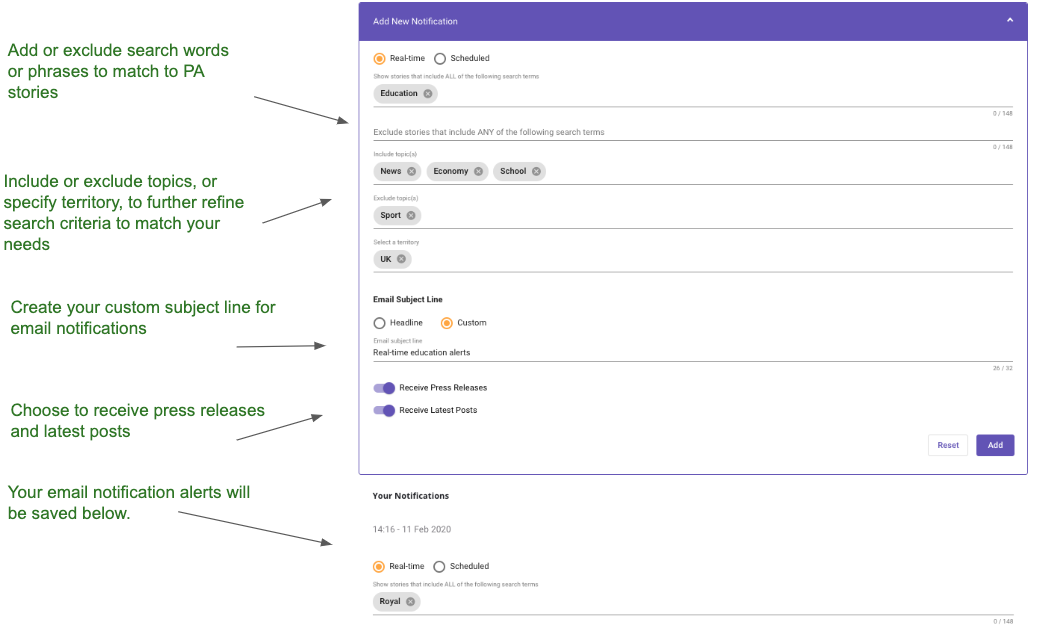
Scheduled notifications allow you to set up regular updates that include all the latest stories that match your criteria. You can choose to receive regular email notifications (hourly, daily or weekly) that includes content that matches the criteria that you choose.
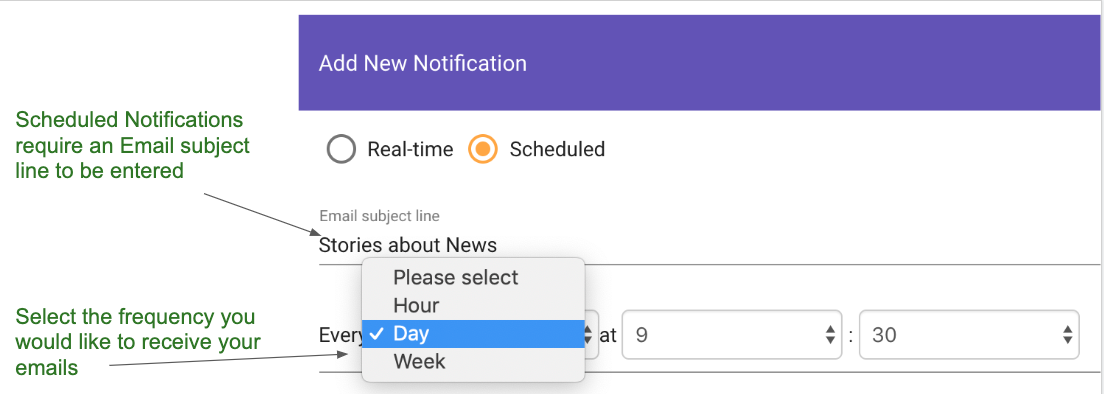
Refining email notification criteria
If you use more than one keyword term as part of your notification criteria, you will only receive content where all those words are included.
Example 1
A search for 'Boris' and 'Brexit' will only return stories that include both those terms.
More keywords return fewer but more specific results overall.
If you type multiple words and then press return this acts as a phrase.
If you include a multi-word phrase, there will only be matches where stories include all the words in this order.
Example 2
A search for 'Duke and Duchess of Cambridge' would only match to stories where 'Duke', 'and', 'Duchess', 'of' and 'Cambridge' appear next to each other and in the same order.
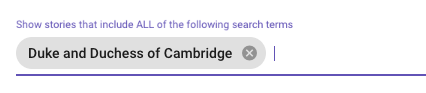
Diary
Create's Diary is updated by our editorial team to give you a view of the day's planned events and information releases, as well as access to longer term news planning information.
- Main Diary/Diary Search: A fully interactive diary of events, which allows you to search years in advance
- Daily Highlights (formerly ‘Daily Diary’): What’s happening today across the UK and world
- Four Weekly: A forward planning diary of events over the next month
- Picture Diary: The day’s photo opportunities
- Video Diary: The day’s video opportunities
- Parliament Diary: The day’s business at Westminster
- High Court: The biggest stories planned at the High Court
- City Diary: Company reports due to be published and financial events
- Features Diary: A schedule of features material
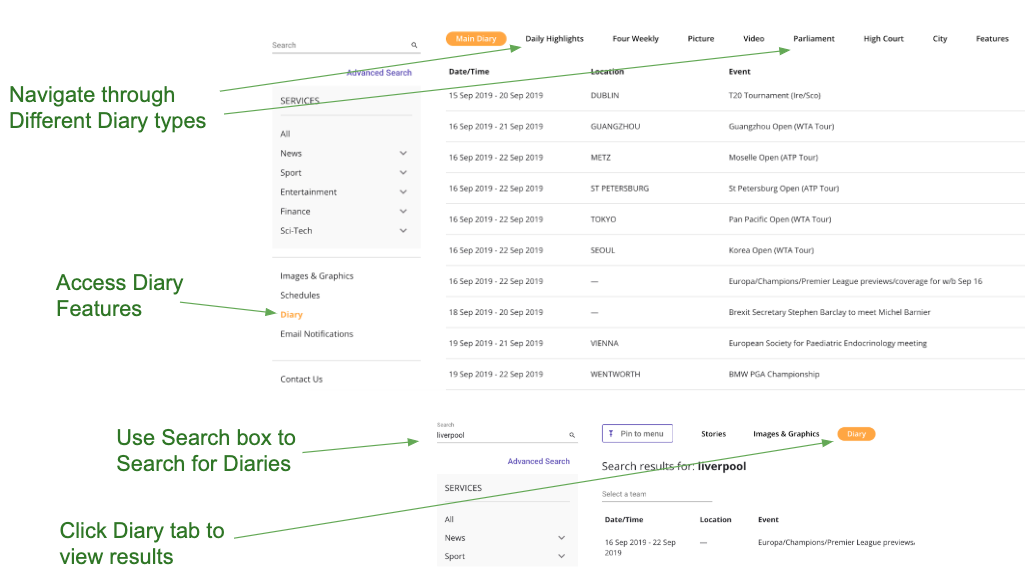
Schedules
Schedules show the running order of our most important stories, as chosen by our editors.
You can view the News, Finance and World News schedules.
On-screen notifications
In Create you will see notifications when new content is published. In the firehose view you will see notifications in the main column when new stories are available to view.
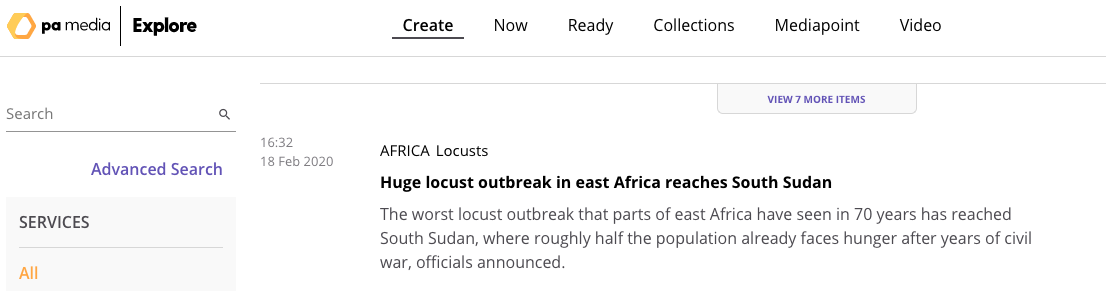
Pinned searches
You can also pin an individual event – a specific topic and keyword combination – or custom search to the menu and then see “purple dot” notifications when that story or search updates again. To pin to the menu, use the blue icon, either ‘Pin Event” or ‘Pin to Menu’, at the top of the page.

Contact Us
The 'Contact Us' page can be found at the bottom of the left-hand menu and is an up to date list of all your key contacts at PA Media.
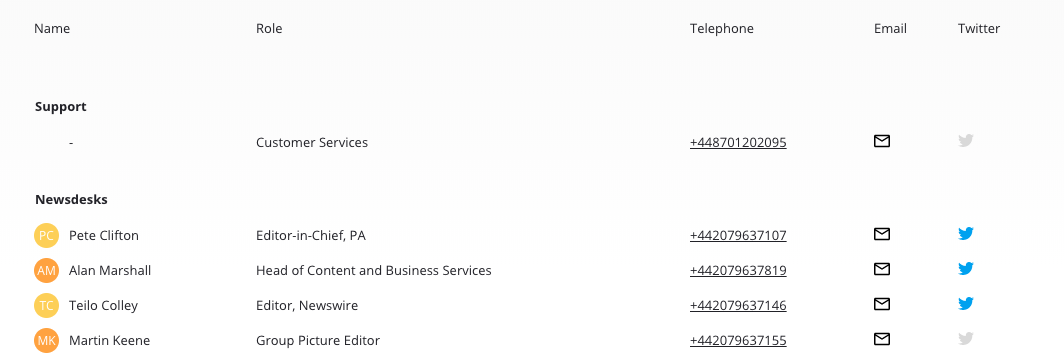
Updated 7 months ago